 1.) Zabgrab - is a small but effective screenshot capture tools. You will be able to copy everything that appears in your monitor, as easy as taking a photo. It allows you to capture screen of two ways: the complete screen or a section of the screen with a quadrangular form delimited by you with the mouse. No installation is required.
1.) Zabgrab - is a small but effective screenshot capture tools. You will be able to copy everything that appears in your monitor, as easy as taking a photo. It allows you to capture screen of two ways: the complete screen or a section of the screen with a quadrangular form delimited by you with the mouse. No installation is required. |
| Via Zapgrab.net |
2.) Awesome Screenshot: Capture and Annotate - is a screen capture extension for Chrome & Safari. You can use it to capture the whole page or any portion, annotate it with rectangles, circles, arrows, lines and text, blur sensitive info, one-click upload to share. Support PNG/JPG and shortcuts.
To use this tools, you should install it first in Google Chrome or Safari. After the installation, the logo will shown up at the right side of address bar.
Click on it then a windows will pop-up. Choose from the 3 options.
Then start to annotate and click done when you are finished.
3.) Pixlr Grabber - is available for Mozilla Firefox and Google Chrome. However, it seems that there is still issue with Chrome as I encountered problem when I used it in my pc. With my own experience, it worked perfectly in Mozilla Firefox. Pixlr Grabber is making screen grabs and pulling down images from the web just a bit easier. With the Pixlr grabber add-on you can choose to Edit, Share, Save or Copy your final grabs. You can also right-click any image or background to edit them.
Here's how to use it:
1.) Install the Pixlr Grabber.
2.) Once installed, click the icon at the lower right portion of your browser.
3.) Select Edit, Share, Save Or Copy.

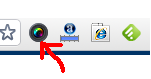

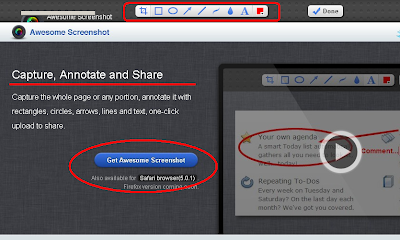
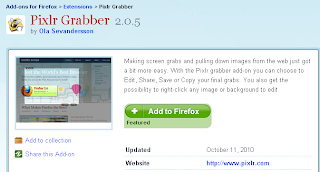


No comments:
Post a Comment